Slow boot times after creating a bootable FuzeDrive
When using older versions of FuzeDrive, if you have an older peripheral for removable media (such as an optical disc drive or a USB multi-card reader), it may present a filesystem to the PC even when no disc or card is present. During UEFI boot, while searching for the EFI boot loader, these devices can take a long time to fail. The FuzeDrive logo will be onscreen for a long time, as much as 3 minutes, before the circling balls appear indicating that Windows has begun loading.
If this device is disconnected, boot time should return to normal. Note that newer readers do not exhibit this problem.
This issue has been fixed since v1.3.3, however tiers created with earlier versions will not automatically be updated to the new EFI driver. To update to the new driver:
1. Upgrade to the latest version.
2. After rebooting, open an Administrator command prompt or Administrator PowerShell window.
3. Enter ecmd --version
4. Ensure you're now using v1.3.3 or later.
5. Enter ecmd --list
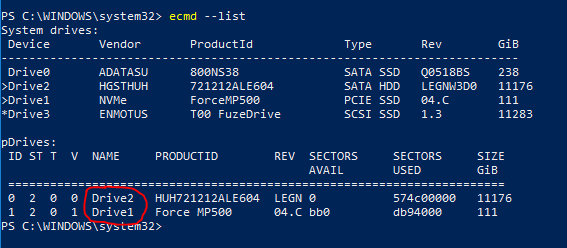
6. For the drive numbers X and Y in the "NAME" column under "pDrives:" (here "drive2" and "drive1") enter:
ecmd --update driveX gpt
ecmd --update driveY gpt
2. After rebooting, open an Administrator command prompt or Administrator PowerShell window.
3. Enter ecmd --version
4. Ensure you're now using v1.3.3 or later.
5. Enter ecmd --list
6. For the drive numbers X and Y in the "NAME" column under "pDrives:" (here "drive2" and "drive1") enter:
ecmd --update driveX gpt
ecmd --update driveY gpt
The issue should now be resolved.
Related Articles
FuzeDrive/FuzionX - What's New and Changelog
What's New in v1.8 Support for FuzeDriveSSD P145/P146 Fix issue with Sabrent NVMes in 4K mode Fix for ASUS motherboards that report GPT corruption after a create What's New Since StoreMI v1.5 FuzeDrives can be completely unfuzed Fix for conflict with ...Secure Boot With FuzeDrive
See this KB article: Disabling Secure Boot How to re-enable Secure Boot with a bootable Enmotus FuzeDrive: NOTE: This knowledge base article only applies to bootable tiers. Secure Boot need not be disabled to create nonbootable tiers. This method ...Failure to Boot or "Inaccessible Boot Device" after Creating a Bootable FuzeDrive - EFI Recovery
This article only applies to FuzeDrives that have never booted successfully. See this article for a FuzeDrive that booted at least once successfully, but no longer does. For an ACPI BIOS ERROR blue screen (we've so far only seen this with ASUS ...Deleting FuzeDrive and VirtualSSDs
Important: The following steps deletes the FuzeDrive and ALL DATA that is stored on each of the drives. All data is completely lost on the FuzeDrive and/or underlying drives so only use this option under the following circumstances. (a) you have ...Uninstalling FuzeDrive
Background Once a disk has been converted to a FuzeDrive, the data begins to be distributed across the two different tiered storage devices. Depending how long you have been using the FuzeDrive, the data may be widely distributed (as is typical in a ...